Everyone today has multiple accounts, and managing the passwords for all of them can quickly become overwhelming. Ideally, each account’s password should be unique and complex, so it’s no wonder many people resort to using the same password across multiple apps and accounts, putting their security at risk. It doesn’t have to be this way. With a password manager, you only need to remember one master password, which will take care of all your credentials. Setting it up is really simple, and personally, it’s been a game changer for me. In this guide, I’ll show you how to use KeePassXC, a powerful open-source password manager that can simplify your life and secure your online accounts.
Table of Contents
Why You Shouldn’t Use the Same Passwords Everywhere
Having safe and secure complex passwords is crucial for protecting your online accounts from unauthorized access and potential identity theft. Complex passwords as in, using a unique password for each account. This involves combining uppercase and lowercase letters, numbers, and special characters, with a minimum length of 12 characters. The longer and more random your password, the harder it is for hackers to guess, which significantly reduces the risk of your accounts being compromised. This practice safeguards your personal information, including sensitive financial details and private communications.
By using unique passwords for each account, you create a much stronger defense against data breaches. If one account is hacked, having different passwords means that hackers can’t easily access all your other accounts with just one weak password. It’s also important to avoid using easily guessable information, like birthdays, names, or common words, as these can be quickly figured out by cybercriminals.
Guide to KeePassXC Password Manager
To make managing your passwords easier, consider using a password manager. These tools can generate strong, random passwords for you and store them securely, so you don’t have to remember each one. Additionally, enabling two-factor authentication (2FA) whenever possible adds an extra layer of protection. With 2FA, even if someone manages to get hold of your password, they would still need a second form of verification to access your account.
- Download and Install: Visit the KeePassXC official website – https://keepassxc.org/ and download the version suitable for your operating system. Follow the installation instructions. (Tip: After installation, pin the app to your taskbar for easy access).
- Create a New Database: After Installation, open KeePassXC and create a new database give it a meaningful name and set a storing master password or a passphrase and store the .kbdx file in a safe folder in your computer. This is the database that will hold and manage all your passwords.
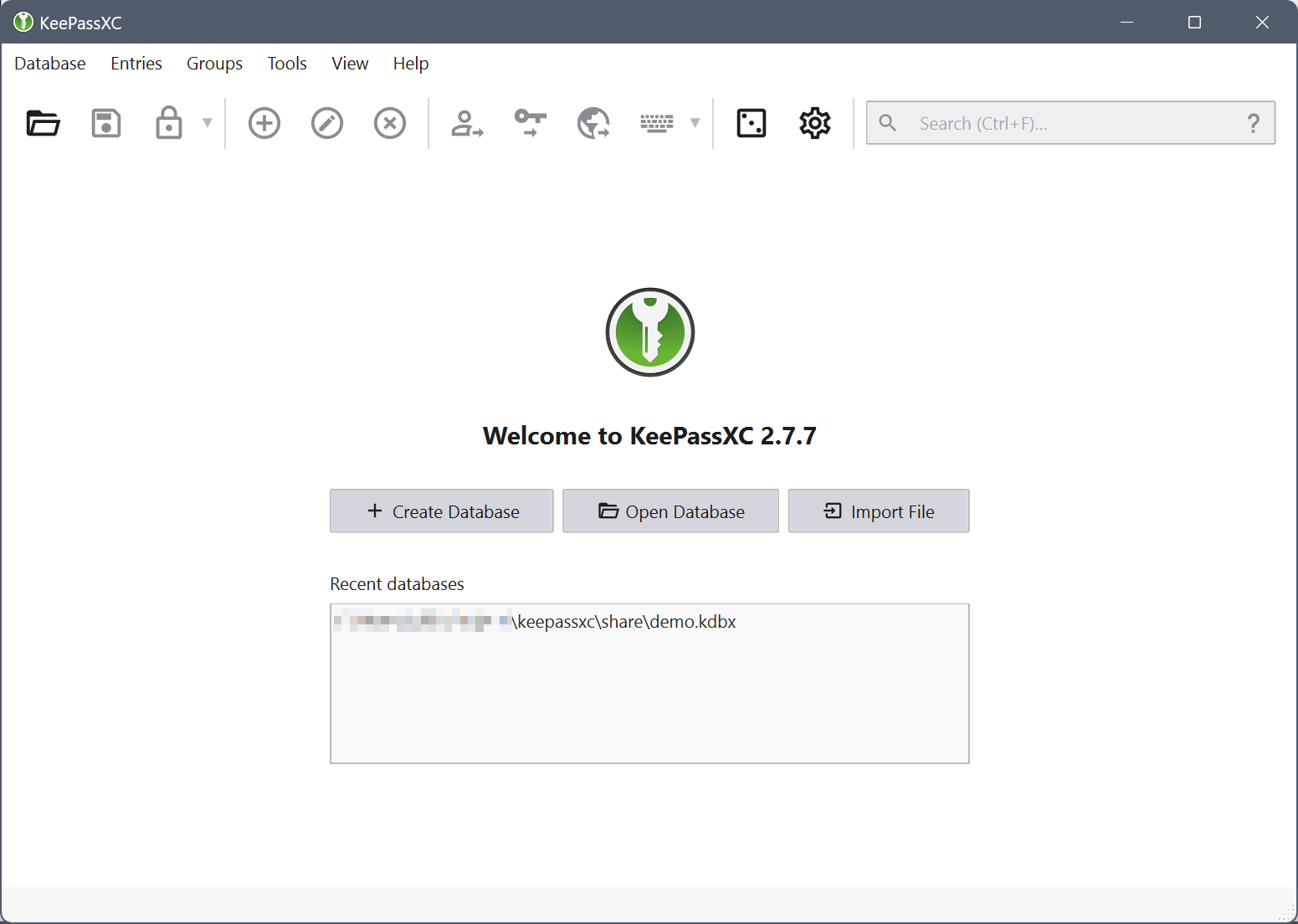
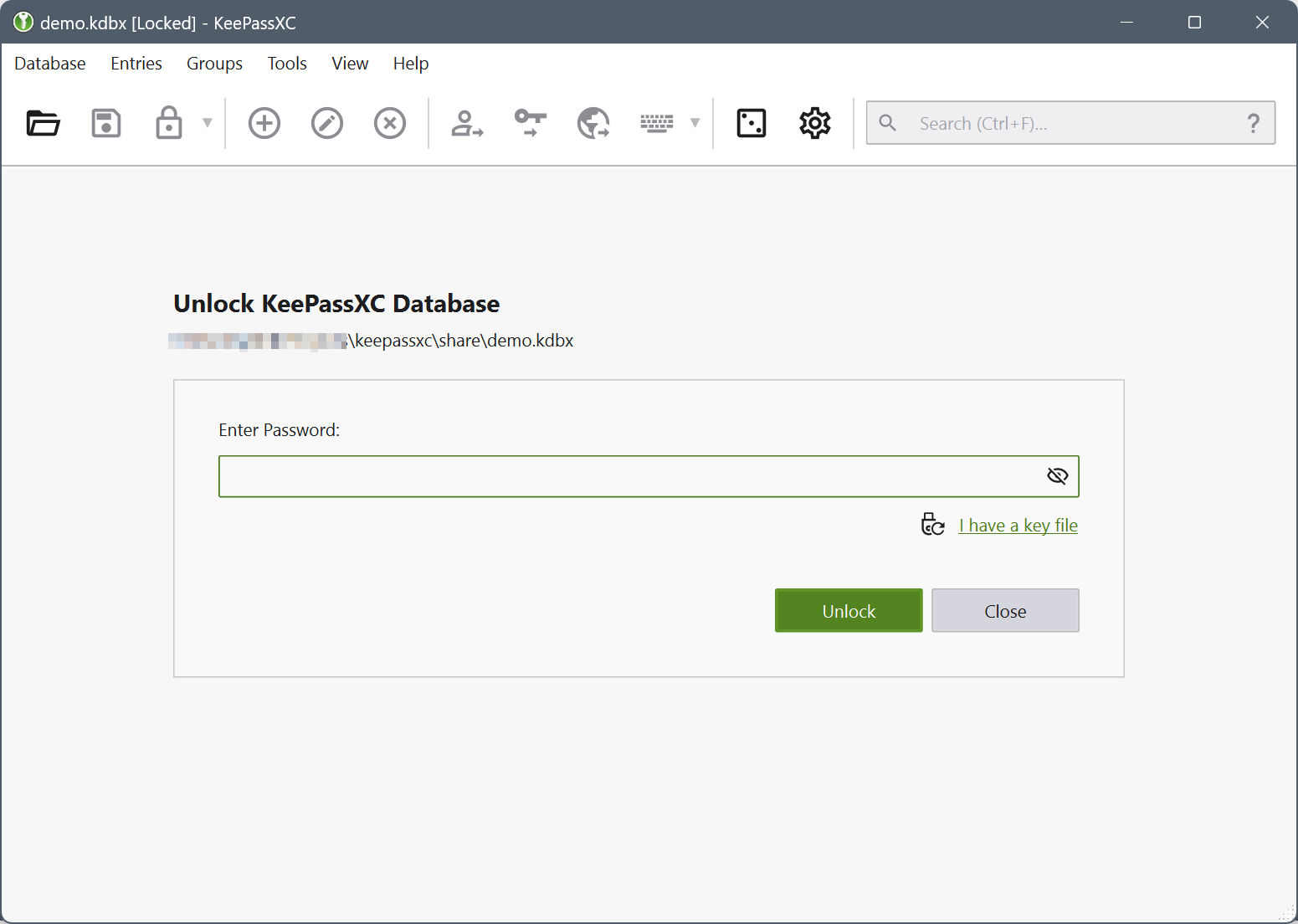
- Adding New Password Entries: Use the + button or the shortcut of Ctrl + N, to create new entries. Include the titles, usernames, passwords, URLs, and any additional notes or backup codes. Adding the url of the website is important, that’s how it auto-fills the passwords on the respective websites.
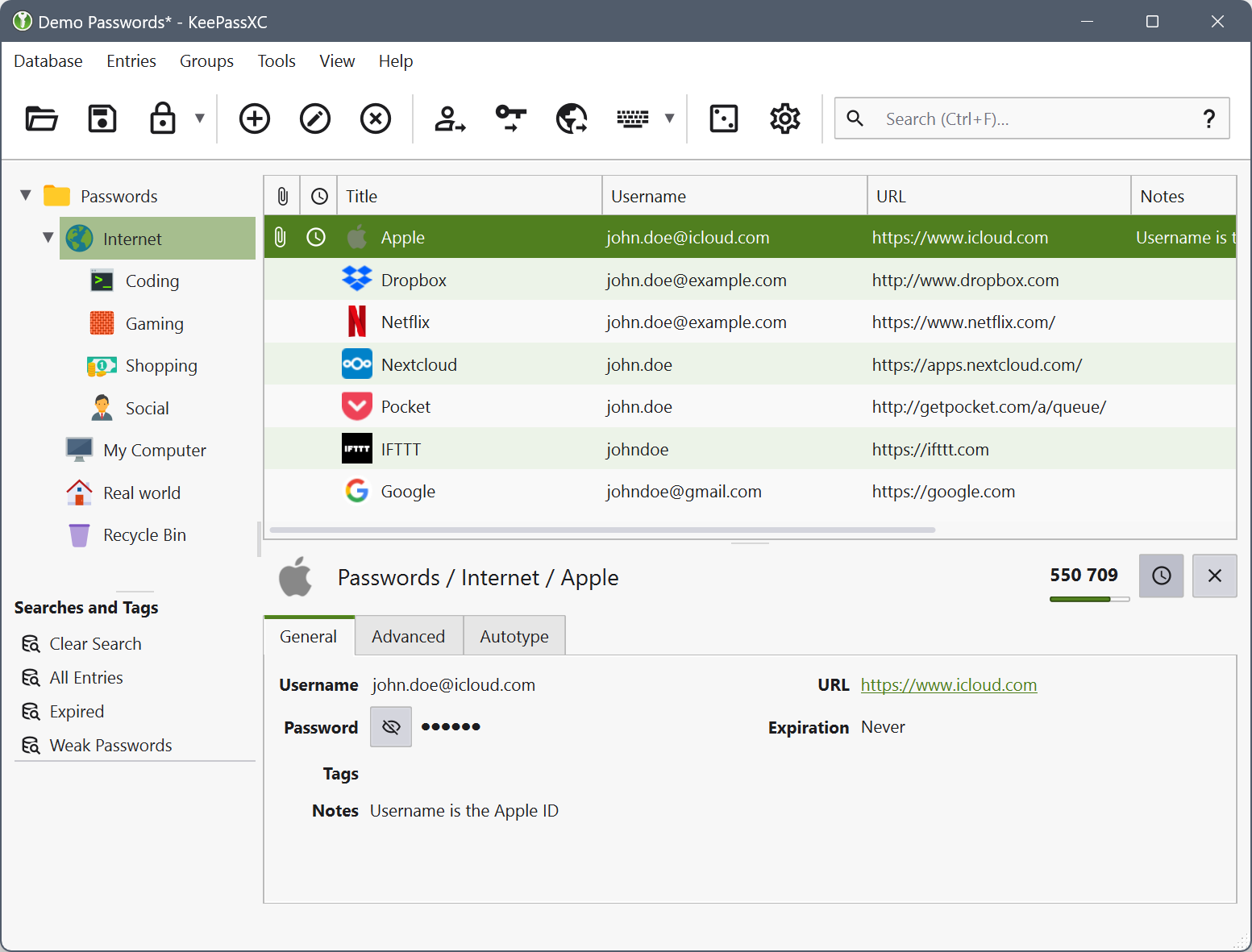
- Use the Password Generator: Use the built-in password generator. Set the length and parameters as needed.
- Download the Browser Extension: To connect the desktop app to your browser, you need to download the KeyPassXC browser extension and do the browser integration settings in the app and sync (one time process). Here’s the links to the extensions –
- Firefox (Recommended browser in general): https://addons.mozilla.org/en-US/firefox/addon/keepassxc-browser/
- Chrome: https://chromewebstore.google.com/detail/keepassxc-browser/oboonakemofpalcgghocfoadofidjkkk
- Enable TOTP (Time-based One-Time Passwords): The most important step, whenever possible, use TOTP for two-factor authentication (2FA) it’s a method that adds an extra layer of security to your accounts, making it significantly extremely hard for unauthorized users to gain access. It generates a 6-digit code that refreshes every 30 seconds. To set up TOTP, right-click on the account you want to secure, select “Set Up TOTP,” and paste the alphanumeric string you receive from the respective website. The app will autofill everything and keep your passwords safe.
Helpful Video Tutorials
Conclusion
A password manager can significantly enhance your online security while simplifying your digital life. By investing a little time in setting this up, is well worth the peace of mind that comes with knowing your passwords are secure and easily accessible.